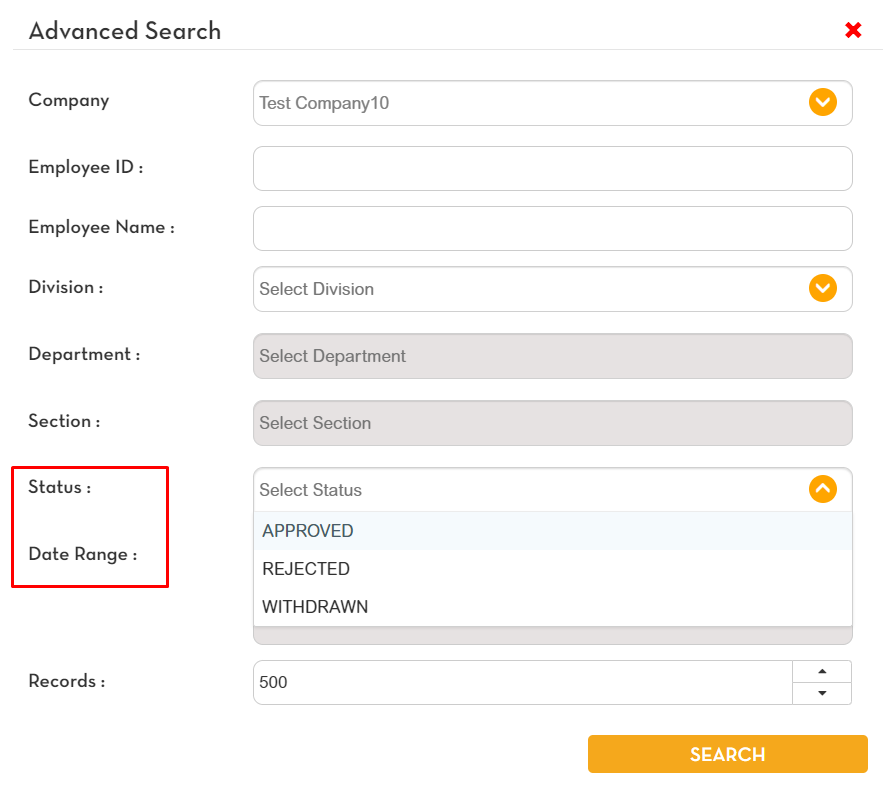To check the official business summary, click the profile icon in the upper-right corner of the page, go to Administration - Reports - Employee Requests - Official Business Summary
Select the company then click Search.

Official Business Summary of the selected company will show.

You can filter the data shown in the reports. Tick the box to show the data. Save Filter to save changes. Click reset to show the original filter.
To export, click Export. An excel file will be downloaded and will appear in the lower left corner. Click the excel file to view.

Data shown in the excel file is the same with the data shown in the reports.

You can also search with a specific status or date range to show in reports. Select the needed data then click Search.