To add, click the profile icon in the upper-right corner of the page, go to Administration - Adjustment & Loan.
In Adjustment & Loans, Click the Add [+] button.

Enter the required details. Company, Transaction Type, Adjustment Type, Adjustment Name.

Click the drop down button in Apply To then select where will the adjustment be applied then select AUTO FILL to add the schedule details of the adjustment.

Input all the necessary details.

Once complete, click OK.

Once you click OK, it will go back to Adjustment & Loans page and will display the application date and amount.
Next step is to tag the adjustment to the employee, select [+] ADD EMPLOYEES.

Enter the employee details.
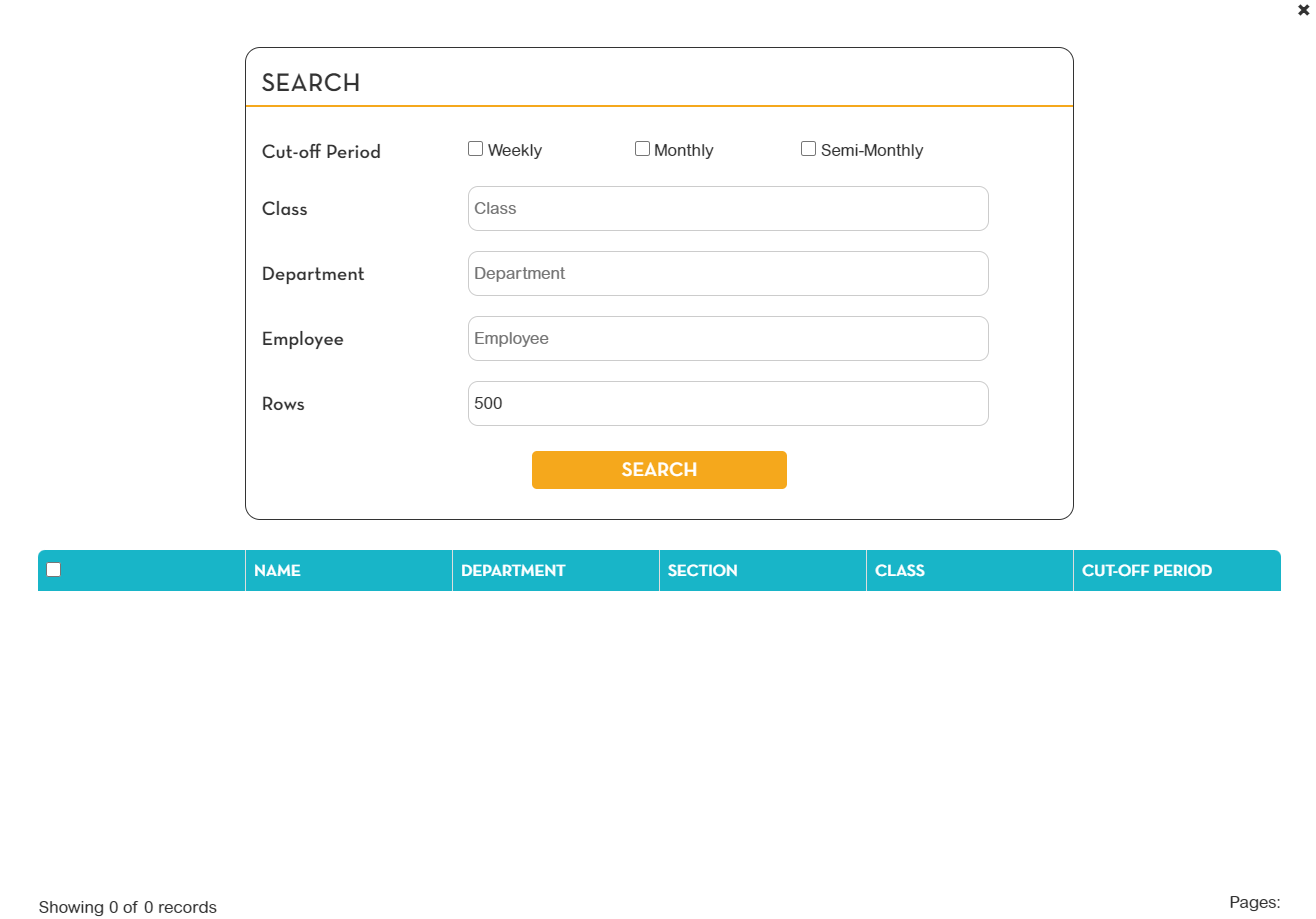
Employee name will show, tick the box of the employee then click Save.

A pop-up confirmation message will show, click YES to proceed.
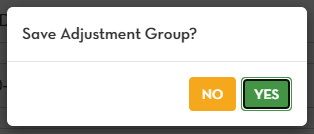
The adjustment will be tagged to the selected employee. Click Save.

A pop-up message will show, click YES to proceed.

Another pop-up message will show that you successfully created payroll adjustment. Click OK.

The adjustment will show in the adjustment & loans page.

